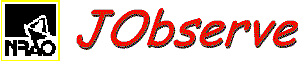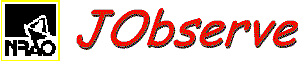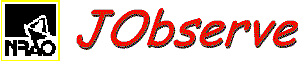
|
Databases Menu
This menu controls the display of the Calibrator List in the List Edit panel.
Find nearby calibrator
This will trim the displayed calibrator list to those within a
specified distance of a given source.
To use this feature, first select (single click) exactly one item in
the Observe List which gives the position you want a calibrator for.
Then select this menu item which will invoke a dialog box for you to
enter the maximum distance in degrees.
The "Cancel" button cancels this operation and "OK" will cause the
displayed list to contain only sources within the specified distance.
In addition, the distance, in degrees, is given after the calibrator
name.
More information can be obtained on the calibrator by double clicking
on the entry;
Show all calibrators
This item causes the displayed Calibrator List to include all
calibrators, i.e. undoes the effect of "Find nearby calibrator".
Display of the full calibrator list may take a few seconds.
Check Databases
This item gives a display in a popup dialog of the version strings of the
Calibrator and NRAO Defaults lists you are currently using and, if it
can accesses then over the internet, the version strings of the most
recent versions at NRAO.
The versions of the Calibrator List and the NRAO Default list are given.
If you wish to update your list use the Fetch Database item.
Hit the "Dismiss" button to get rid of this dialog.
Fetch Database
This will bring up a dialog asking which database (Calibrator,
NRAODefaults) you wish to download from NRAO.
Hitting the "Fetch" button will bring up a file browser to specify
where you want the new copy to go.
After the file name is given (hit "OK" on file browser) the file will
be downloaded and installed in JObserve.
If you wish to use these file in future JObserve sessions you will
need to either copy them to your site standard versions of these files
or use the command line switches "-c Calibrator.list" and/or "-n
NRAODefault.list" where the you give the relative or full pathnames to
these files.
Hit the "Dismiss" button to get rid of this dialog; this dialog is
modal so JObserve will not respond until you dismiss it.