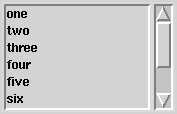Next: Odds and Ends
Up: Glish/Tk
Previous: Button
The listbox widget presents a number of options to allow the user to select
one or more of the options. In some respects, a listbox is like an
encapsulated group of check buttons. Their function is essentially identical, but
as we shall see, listboxes are more convenient when many options are involved. In
this case, the scrollbar widget and the listbox can work together to allow
the user to easily select from many options.
First, lets look at the basic listbox operations. Like buttons, listboxes
have a parent, and widget is returned by a constructor function call. Here is an
example of how a listbox can be created:
lbf := frame(f)
lb := listbox(lbf)
lb->insert("one two three four five six seven eight nine")
In this case, only the parent was specified to create the listbox.
Table 10.6 lists all of the options for creation of listboxes.
Creating a listbox, however, only generates an empty listbox with
no options for the user to choose. An insert event must be sent to the
listbox to place strings in the listbox. These strings represent
the choices which the listbox presents the user.
|
Parameter | Default | Values | Description |
| parent | | widget | parent of the listbox |
| width | 20 | integer | listbox width in character units |
| height | 6 | integer | listbox height in lines |
| mode | 'browse' | 'browse' 'single' 'extended' 'multiple' | listbox mode |
| font | '' | X font | text font |
| relief | 'sunken' | 'flat' 'ridge' 'raised' 'sunken' 'groove' | edge relief |
| borderwidth | 2 | dimension | border width |
| foreground | 'black' | X color | text color |
| background | 'lightgrey' | X color | background color |
| exportselection | F | boolean | export selection to X clipboard? |
| fill | 'x' | 'x' 'y' 'both' 'none' | how to expand when resized |
Table 10.6: Listbox Construction Parameters
A listbox has a mode which specifies how the user can select items. By default,
the listbox is in 'browse' mode. In this mode, the user can only select one item
from the listbox, but the selection can be dragged. The user can select the item,
drag the mouse, and the selection will follow the mouse. If there are more items in
the listbox then are displayed, the listbox will scroll to display the selected items
as the user drags the mouse. In the example above, nine items were put into the listbox,
but by default, only six are displayed. By dragging the selection, the user can access
the items that are outside of the displayed range. A listbox in 'single' mode
is like the 'browse' mode list box except that the user can no longer drag the
selection.
A listbox in 'extended' mode allows the user to select multiple items from the
listbox. Selections can be made by selecting individual items or by selecting and
dragging over several items. The control key can be used to augment the selected
items, and the shift key can be used to specify the beginning and end of a range of
items to select. This mode is analogous to the 'browse' single selection
mode, and 'multiple' mode is analogous to 'single'. In 'multiple'
mode, the user can only add and remove items from the group of selected items by
single selections of individual items.
It is important to be able to retrieve the selection the user has indicated. There
are two ways of doing this. Each time a selection is made, a select event
is generated. So continuing the example above:
whenever lb->select do
print "Items selected:",lb->get($value)
this whenever will cause the interpreter to print a message each time
the selection in the listbox changes. The entire selection is returned
as indexes in $value. The get request can be used to map the
selection offsets to the strings they represent. The selection request can
also be used to retrieve the current selection indexes:
print lb->selection()
i.e. the $value in the above example. Table 10.7
lists all of the listbox events.
A final common listbox operation is deleting all of the elements in the
listbox. This is easy to accomplish:
lb->delete('start','end')
With a plain listbox, some items may be out of view as we saw above. By connecting
scrollbars to the listbox, however, the user can scroll the box to look at the items,
and the user gets feedback about how many items are in the box and which portion of
the items are currently being displayed. Indeed, this is the type of feedback users
expect. A scrollbar can be added to the example above as follows:
lbf := frame(f,side='left')
lb := listbox(lbf)
sb := scrollbar(lbf)
whenever sb->scroll do
lb->view($value)
whenever lb->yscroll do
sb->view($value)
lb->insert("one two three four five six seven eight nine")
In this case, we had to create a new frame widget, lbf, because we want the
listbox and the scrollbar to be side by side. Figure 10.6 shows
what this would look like.
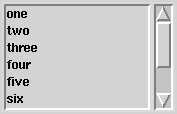
Figure 10.6: Listbox
Two whenever statements are required so that the listbox and the scrollbar
update each other. The scrollbar only generates one event, scroll. The value
of this event must be relayed to the widget that the scrollbar is controlling, here
a listbox. These scroll events are generated by the user moving the scrollbar
thumb, i.e. the raised part in the middle of the scrollbar.
The listbox generates two scroll related events, xscroll and yscroll.
These allow for both vertical and horizontal scrollbars to be attached to the listbox.
The yscroll events are generated either by the user dragging the selection
or in response to view events. The xscroll events are generated in response
to view events.
This interaction is pretty interesting. The scrollbar generates the scroll event
but does not update its appearance. Its apperance is updated by the resulting view
event generated by the widget the scrollbar is controlling. Without these
whenevers, no scrolling.





Next: Odds and Ends
Up: Glish/Tk
Previous: Button
Thu Nov 13 16:44:05 EST 1997