|
|
||||||
SoundMicrophone PositioningMicrophone Pods Video conferencing microphone pods (see illustration)
should be placed slightly in front of meeting
participants. As people in a video meeting usually look at the
TV monitor when speaking, try to place the microphone pods in the
direction in which participants will be looking.
Video conferencing microphone pods (see illustration)
should be placed slightly in front of meeting
participants. As people in a video meeting usually look at the
TV monitor when speaking, try to place the microphone pods in the
direction in which participants will be looking.
If you decide to change the position of a microphone pod during a meeting, press MUTE first (to avoid deafening people at other sites when the pod is moved). Lapel MicrophonesPresentation speakers, especially if they are likely to move around, should be asked to wear lapel mikes whose output is fed to the auxiliary audio input of the Polycom ViewStation. This is particularly important if speakers tend to face their slide presentations, and away from the room (audience) microphones.Sound Check (Audio Meter)The quickest, and possibly best, way to check your sound levels is to ask participants at the other sites if they can hear speakers from your site clearly.
To access the Audio Meter, use the
ARROW button to highlight the System Info icon: Then highlight and SELECT:
Highlight and select the "Audio" icon from the Diagnostics Menu,
then the "Audio Meter": 
The meter shows the combined sound level from all audio inputs. Polycom recommends that this level be in the range 0-15 on this meter. TV monitor volumePolycom recommend setting the volume control on the TV monitor to three-fourths of its maximum, then further adjusting the volume with the VOL buttons on the ViewStation remote control.Muting your siteTo prevent far-site participants from hearing your conversation, press the[Contents] [Overview] [Remote Control] [Main Camera] [Sound] [Alternate Video] [NetMeeting] [Connections] [Checklist] [Trouble] |
||||||
|
||||||
| Modified on 2000-Sep-11 by Alan Bridle |
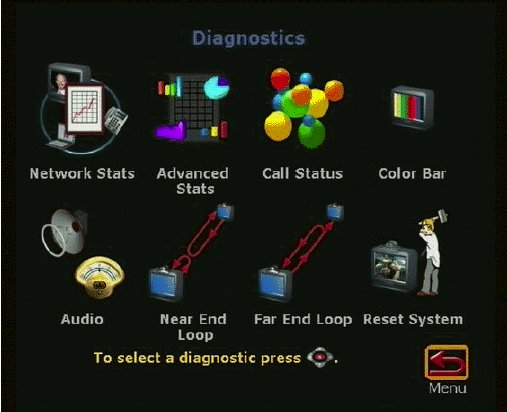 The Polycom ViewStation also has an Audio Meter that may help you to
determine a good microphone placement before a meeting starts.
The Polycom ViewStation also has an Audio Meter that may help you to
determine a good microphone placement before a meeting starts.