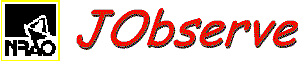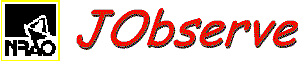Overview
The purpose of JObserve is to produce detailed schedules for a
telescope. This is done by accumulating a list of scans, or
telescope, activities. This list is labeled the "Observe List" and is
displayed near the center of the list editing panel.
To produce such a list, several editing operations are involved.
The higher level is the manipulation of lists done by cut and paste
operations or the generation and insertion of entirely new scans.
Changes made to lists can generally be reversed using the Undo button
on the list editor panel.
The second, lower level of editing is of the contents of a
particular scan. In this editor, a copy is made of the original scan
and the copy in the list is not changed until the "Done" button is
pressed, either explicitly or implicitly by invoking another function.
Prior to an explicit or implicit "Done" button hit the current scan
editing can be aborted using the "Cancel" button.
After the scan has been updated in the list, the List edit "Undo"
button can remove it.
If a common change is to be made to many or all scans in a list,
the Edit menu items
Global edits and
Block edits
are useful.
Calibrators within a specified distance of a selected source may be
listed using the Databases menu item Find nearby Calibrator.
The current working environment of JObserve can be saved or
restored for subsequent editing sessions as well as the contents of
individual lists. These are saved in text files which may be edited.
Observing files and reports can be generated in text files.
JObserve periodically does an autosave of the environment
after entries are made in the Observe List (schedule).
Autosave can be controlled by command line arguments described in
the Introduction;
in particular, autosave can be turned off using the "-at -1"
command line option.
Display
The main window of JObserve contains four parts:
- The menu bar for selecting major functions
- The current editing panel which depends on the current function.
- A button bar whose contents depend on the current editing panel.
- A status line. Informative messages use a white background,
warnings use yellow and errors use red.
Most of the functions of JObserve use different panels that are
displayed on the editing panel of the main window. Some functions use
additional pop up windows. Whenever a panel is removed its current
contents are saved unless the removal is the result of the "Cancel"
button being hit.
The button bars of all panels contain a Reset and a Refresh button.
The Reset button undoes all user changes made during the current
display of the panel. The refresh button repaints the display and may
be needed after a resize of the window if the components are not sized
properly.
List editing panel
The main editing panel displays six lists:
- NRAO Defaults
This is a list of Scans giving standard frequency setups. These can
be specified as the source of defaults setting for scan in the
Observe list. This list may not be changed but the contents may
be examined using the scan editor.
- User Defaults
This list is like the NRAO defaults list except it is generated by
the user and is editable
- Calibrator list
This is the standard calibrator list or calibrators near a source of
interest.
Initially this is an empty calibrators near a source list; the full
calibrator list can be viewed by selecting the
"Show All Calibrators"
item in the Databases menu.
Displaying the full Calibrator list may take some seconds.
Double clicking an item will display information about the source.
The source names can be switched between J2000 and B1950 using the
appropriate items in the
Options menu.
Items can be converted to scans by copying to the paste list.
This list cannot be edited.
- Source list
The source list is similar to the calibrator list except that the
entries are Scans which may be edited.
This list is generated by the user and may be read from a free format
text file using the File menu item Import text files subitem
Import Source List.
- Observe List
This is the observing schedule, a list of scans to be run by the
telescope in the order listed.
Entries are made by cutting and pasting from other lists or using the
New entry button.
Observe lists can be read from existing observe files using the File menu
Read Observe file
item or from a free format text file using the
"Import schedule"
item from the "Import text files" submenu of the File Menu.
- Paste List
This is a list of scans which have been cut or copied from other
lists and which may be inserted into another list using the Paste
before or Paste after buttons or Edit menu paste after item.
Edit menu item "Clear a list" subitem
"Clear Paste list"
will delete all entries in this list.
The button bar on the list edit panel contains the following buttons:
- Reset: Doesn't really do much for this panel
- Refresh: Refresh the display but make no change to the contents.
- Clear: Clears all selected items in the lists.
- New entry: This invokes a dialog box which allows choosing which
list the new scan is to be added to and the name of the new scan.
If the target list is the Observe list, and a source name matching
the new scan name can be found in either the Calibrator list or the
Source list then that calibrator or source is used to provide the
initial scan values.
If a single scan is selected in the target list, the new scan is
inserted after this scan.
- Delete: delete all selected items in the first editable list with
selected items.
- Copy: Copy all selected items in the first list with selected
items to the end of the Paste List.
Initial list is unchanged.
- Cut: Copy all selected items in the first list with selected
items to the end of the Paste List; selected items are removed.
- Paste before: Insert the current contents of the Paste list before a
selected scan in an editable list.
The first editable list with a selected item is the target list.
Only one item in the target list may be selected.
If the target list is empty Paste before and Paste after are equivalent.
An empty list is selected by selecting its initial, blank, entry.
- Paste after: Like Paste before except that the contents of the
Paste list are inserted after the selected scan.
- Undo: All editing functions (except undo) may be undone using
this button.
Note: reading in an entire new list cannot be undone using this
button.
The Undo facility is only one level deep (cannot undo the last 2
changes).
With a couple exceptions, the Undo function cannot be undone.
The exceptions are:
- Undo toggles the editing of a scan (edited version swaped in and
out with the original).
- Undo toggles global and block edits like individual scan editing.
Several common list editing functions are also on the Edit menu to
allow using accelerator keys.
These accelerator keys as shown on the menu.
Scan editing panels
The contents of a scan may be examined and modified using the scan
edit panel.
The scan editor is invoked by double clicking on the list entry.
The scan editor consists of a number of pages dealing with related
groups of values such as source positions and observing frequencies.
Navigation among these pages is done using buttons on the button bar.
The contents of each page depends on the telescope and the individual panel.
Note: moving amoung Scans using the SrcUp/SrcDn buttons is the
equivalent of hitting the "Done" button when leaving a Scan.
Edited Scans are marked as unscheduled, even if there were no changes made.
The Scan editing panel contains the following buttons on the button
bar:
- Reset: Undo all editing on the current scan.
All values are returned to those of the scan with the current scan
editing began.
- Refresh: Refresh the display but make no change to the contents.
- Page Choice: Allows selection of a particular editing page.
If the selected page is inappropriate, the change is rejected and a
reason given in the Status line.
- PgUp (Page up): Go to the next editing page; inappropriate pages are skipped.
- PgDn (Page down): Go to the previous editing page; inappropriate pages are
skipped.
- SrcUp (Source up): Go to the previous source in the list and display the
same page if it is appropriate.
- SrcDn (Source down): Go to the next source in the list and display
the same page if it is appropriate.
- Verify: Read the current contents of the displayed page and do any
error checking.
- Done: Scan editing is complete; replace the scan in the list with
its edited version.
Returns to the List editing panel.
- Cancel: Cancel scan editing and return to the List editing panel
with no modification to the scan involved.