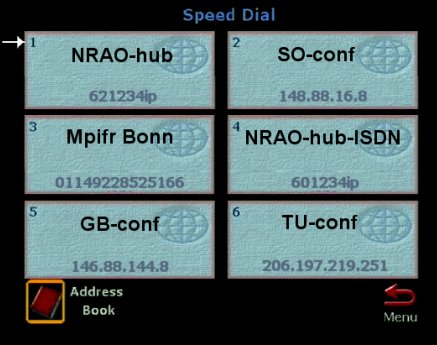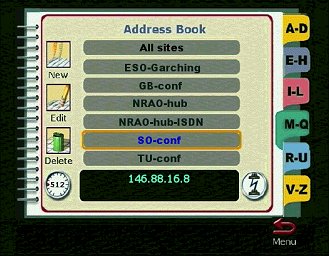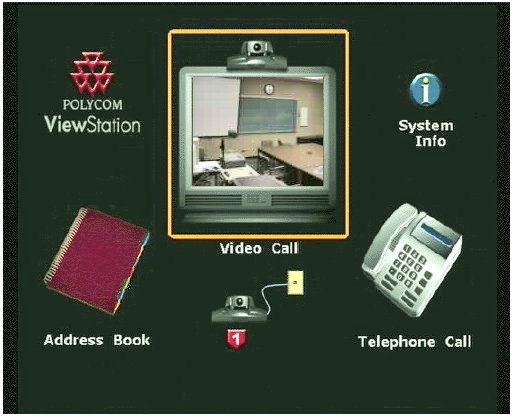Next: 4.3.1 Placing Multi-site Calls from the FX Hubs
Up: 4 Making Connections
Previous: 4.2 Address Book
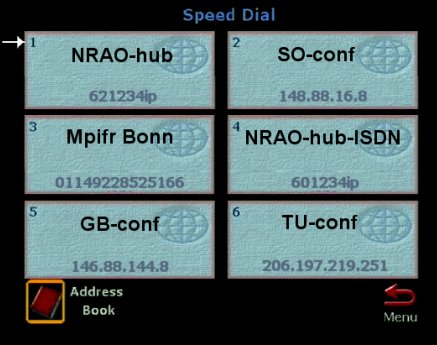 Example Speed Dial Menu
Example Speed Dial Menu
For NRAO internal meetings, the quickest way to
connect is usually to dial the other site or the video hub
as appropriate using the Speed Dial Menu (Section 4.1):
Pick up the remote control for the Polycom ViewStation, then:
- If the Speed Dial Menu is already displayed, go to step 5, else
- Press MENU on the remote control until the Polycom Top Menu
appears on the TV monitor
- Highlight the Address Book icon with the LEFT ARROW button
-
Press SELECT

- The current Speed Dial Menu should be displayed
- Dial site by ordinal number (1 through 6 from the numeric keypad)
or point with ARROW button(s), then SELECT
CV-ER311, GB-conf, SO-conf, TU-conf for point-to-point call
NRAO-hub for a multi-site call
If the connection that you need is not in
your system's current Speed Dial Menu, then dial it from the
Address Book Menu as follows:
- Highlight the Address Book icon below the Speed Dial Menu
- Press SELECT
- The Address Book Menu should appear
- Use the DOWN ARROW button to step through this menu until you
find the site or site combination that you need
- Press SELECT
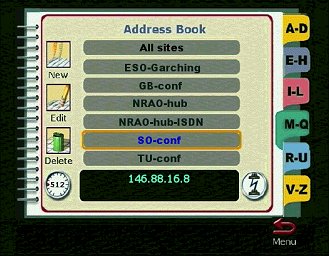 Example Address Book Menu
Example Address Book Menu
Note that only there are several pages of entries in most of the
Address Book displays; to see later pages of entries, use the DOWN ARROW
button to move down the list.
Address Book entries can also be accessed by pushing the letter on the
remote control dial pad that corresponds to the first letter of the
address, e.g.
N for NRAO-hub,
S for SO-conf, etc.
(Every NRAO site has been given an alternate entry under N to
facilitate this).
If the connection that you need is not in the Address Book, you can
dial it manually using the Video Phone utility as follows:
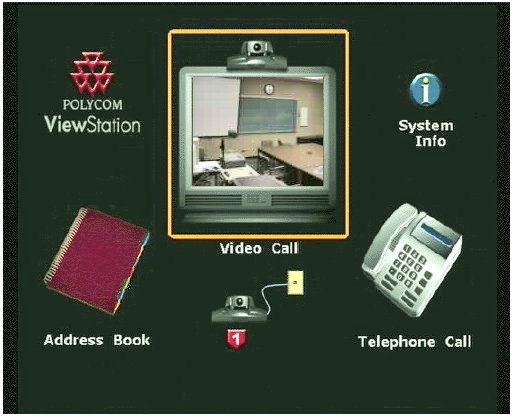 Polycom Top Menu with Video Call highlighted
Polycom Top Menu with Video Call highlighted
- Press MENU on the ViewStation remote
control until you reach the Polycom Top Menu on the TV
monitor, then
- Use the ARROW keys to highlight the Video Call icon
(top center of this menu, as illustrated above.
-
Press SELECT
 to obtain the Video Phone screen
to obtain the Video Phone screen
Table 1:
Standard NRAO Address Book entries
| Name |
Address |
Name |
Address |
|---|
| GB-aud |
192.33.117.146 |
NRAO Santiago |
200.2.7.249 |
| GB-conf |
192.33.117.144 |
SO-aud |
146.88.16.9 |
| GB-conf2 |
192.33.117.145 |
SO-conf |
146.88.16.8 |
| CV-aud |
192.33.117.18 |
SO-conf2 |
146.88.16.10 |
| CV-ER311 |
192.33.117.17 |
SO-West |
146.88.8.10 |
| CV-ER230 |
192.33.117.16 |
TU-conf |
146.88.176.8 |
| CV-NTC |
10.12.96.96 |
VLA-conf |
146.88.17.8 |
- Use the numeric keypad to enter the number that you want to dial
from Table 1.
- If in Charlottesville, check that the type of call is set to IP;
if it is set to ISDN, move the highlight to this field with the ARROW keys and
set it to IP
- Check that the speed is set to 512 (kbps); if it is not, use the ARROW keys
to highlight this field, then set it to 512
- Place the call using the green CALL-HANG-UP button.
Whichever connection method is used, the TV monitor will show the number dialed,
type of call (IP/ISDN) and connection speed while the connection is being established.
Subsections




 
Next: 4.3.1 Placing Multi-site Calls from the FX Hubs
Up: 4 Making Connections
Previous: 4.2 Address Book

Home |
Contact Us |
Directories |
Site Map |
Help |
Search
|